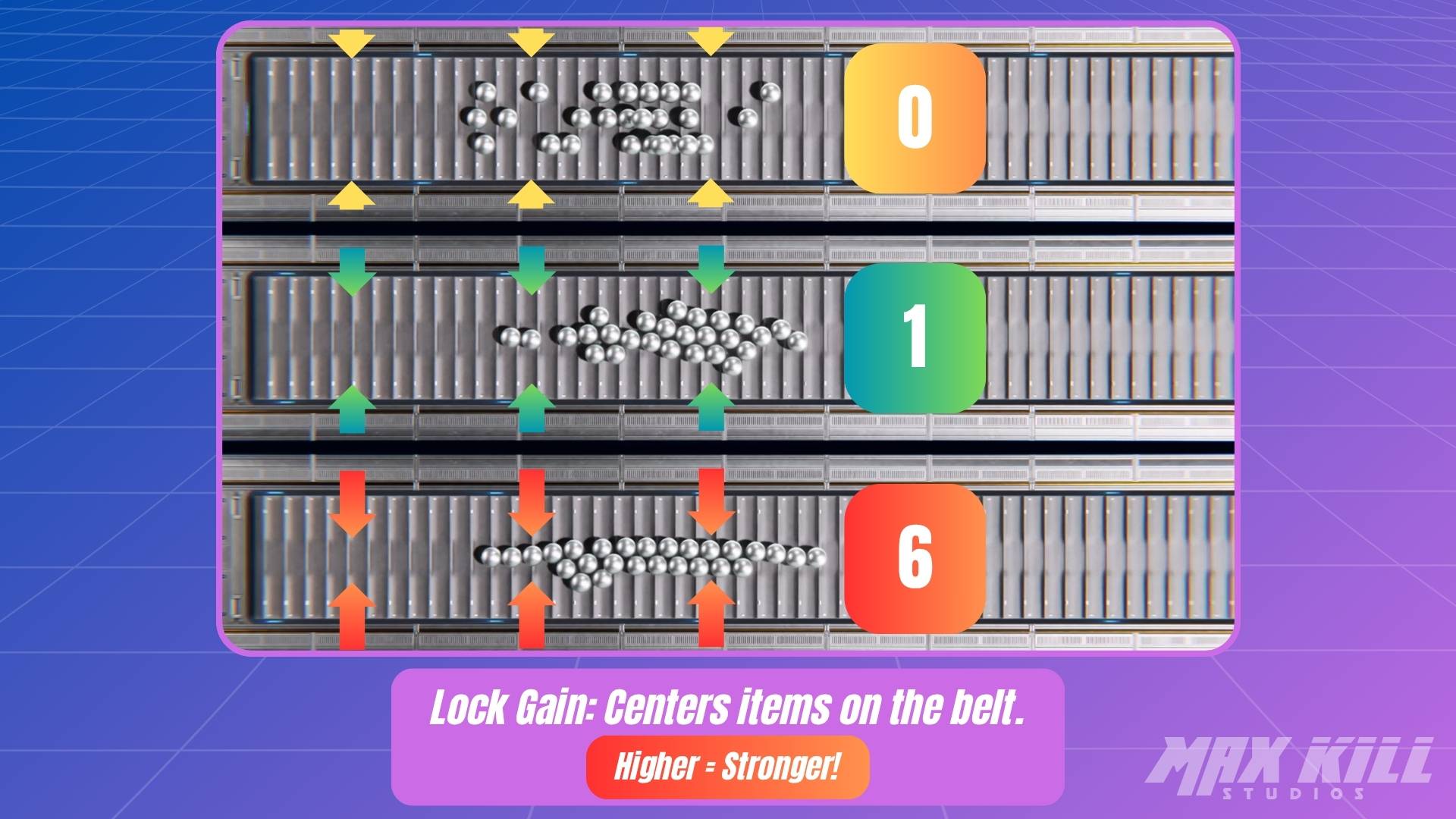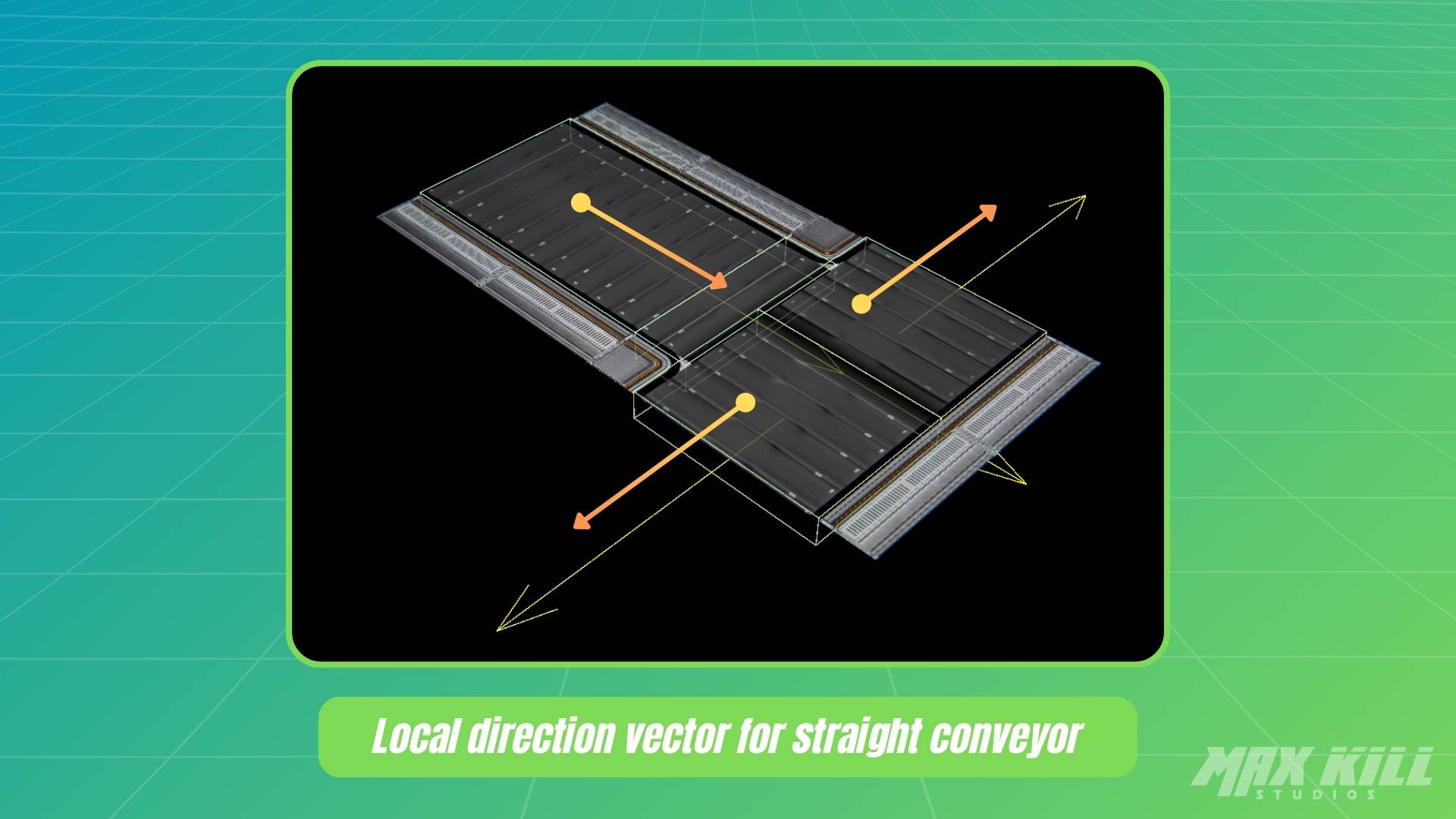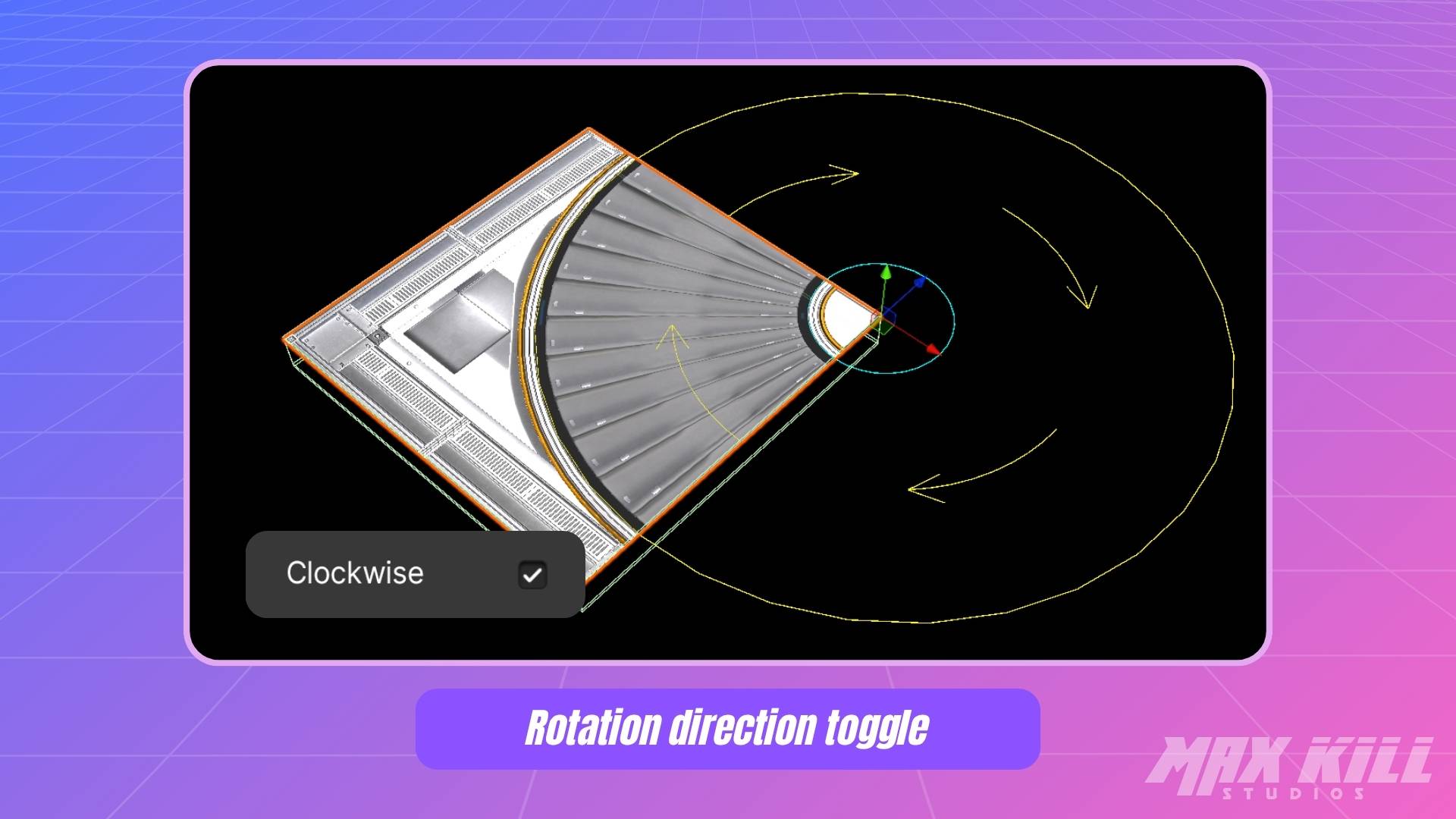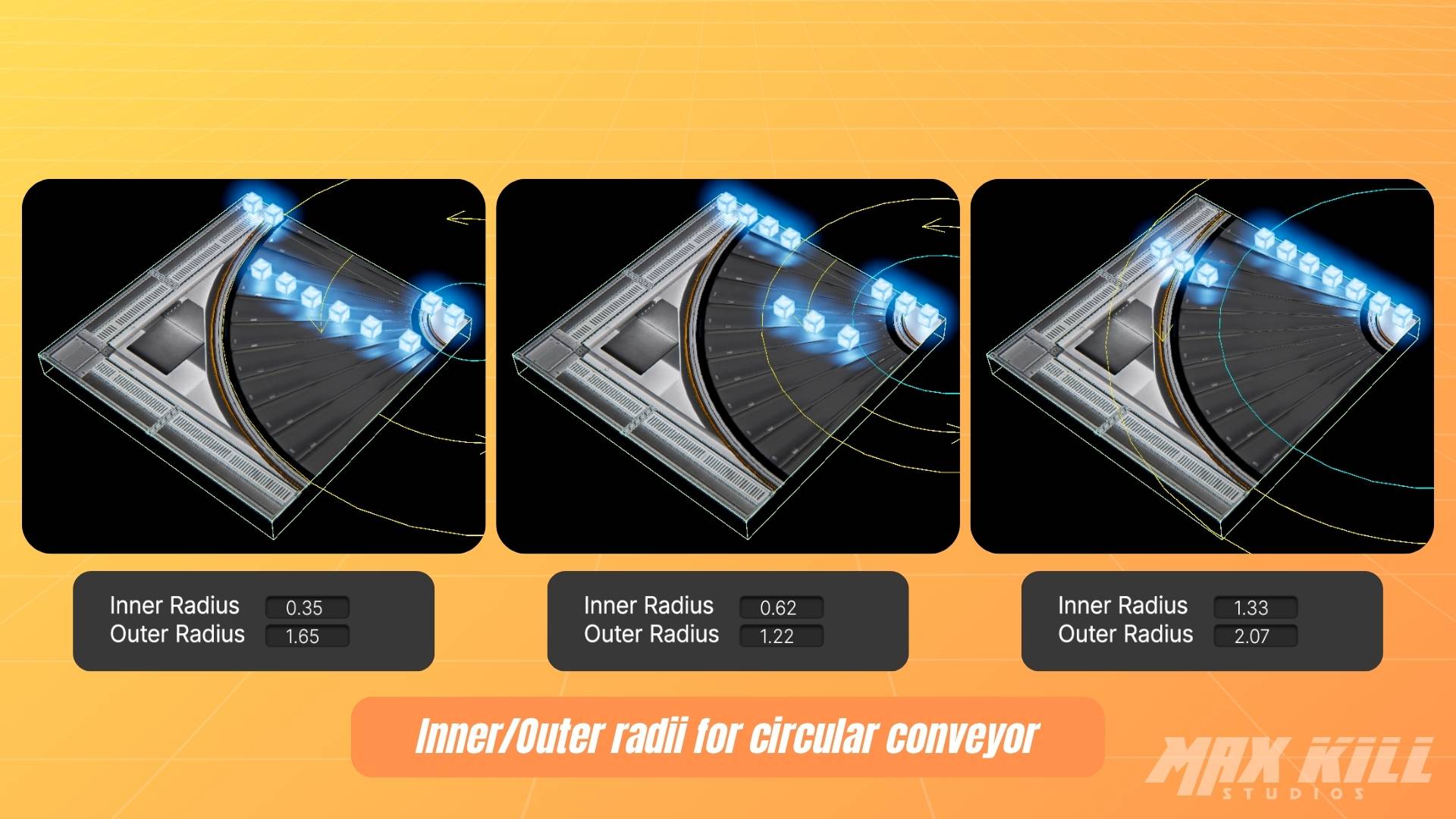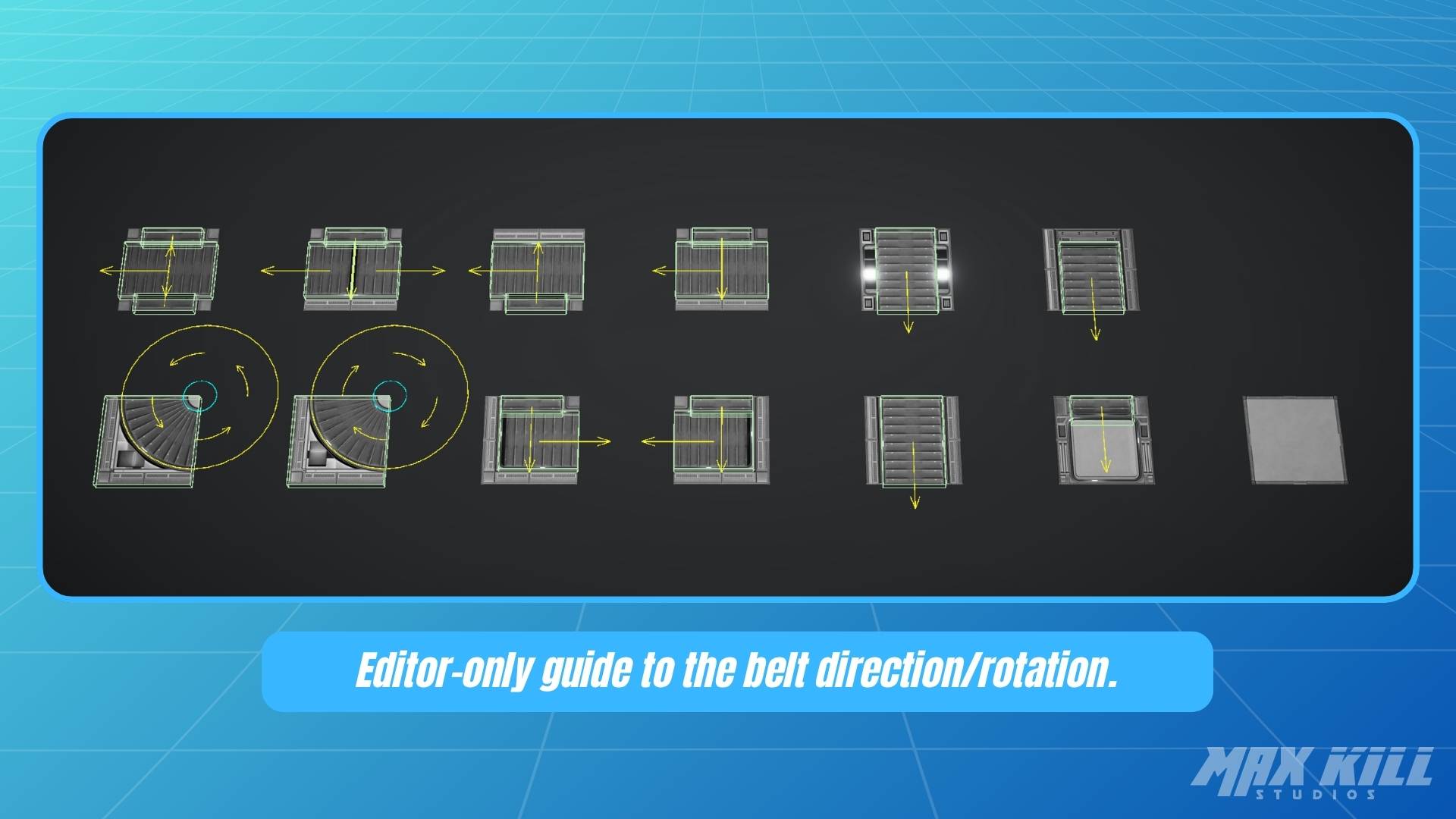Sci-Fi Floor Pack: Conveyor Unity
📌 Overview
Sci-Fi Floor Pack: Conveyor is a modular asset for quickly building floor-type conveyors.
It supports Linear / Circular 2 operation modes and detects Rigidbodies inside a trigger Collider to move objects according to the script settings.
- Modular prefabs
- Conveyor control script
- Dedicated shader: rubber/steel surfaces, belt scroll, side flow Emission
- Instant URP/HDRP switching via UnityPackage
🛒 How to Purchase
To use Sci-Fi Floor Pack: Conveyor in your Unity project, purchase it from the store below.
🗂️ Folder Structure & Descriptions
-
SciFiFloorPack-Conveyor📁 _Upgrade: Packages for switching render pipelines (URP/HDRP)SciFiFloorPack-Conveyor_URP.unitypackageSciFiFloorPack-Conveyor_HDRP-12x.unitypackage(Unity 2021.3+)SciFiFloorPack-Conveyor_HDRP-14x.unitypackage(Unity 2022.3+)SciFiFloorPack-Conveyor_HDRP-16x.unitypackage(Unity 2023.2+)SciFiFloorPack-Conveyor_HDRP-17x.unitypackage(Unity 6000.x)
📁 Materials: Materials for the conveyor belt and floor📁 Meshes: 3D meshes📁 Prefabs: Ready-to-use modular conveyor prefabs📁 Scenes: Demo and overview scenes📁 Scripts📁 EditorMaxKillStudios_SciFiFloorPack-ConveyorShaderGUI: Custom Shader GUI (no user action required)
📁 RuntimeSFP_ConveyorBelt.cs: Trigger detection and physics movement control
📁 Shaders: Conveyor belt shaders📁 Textures
Included Prefabs
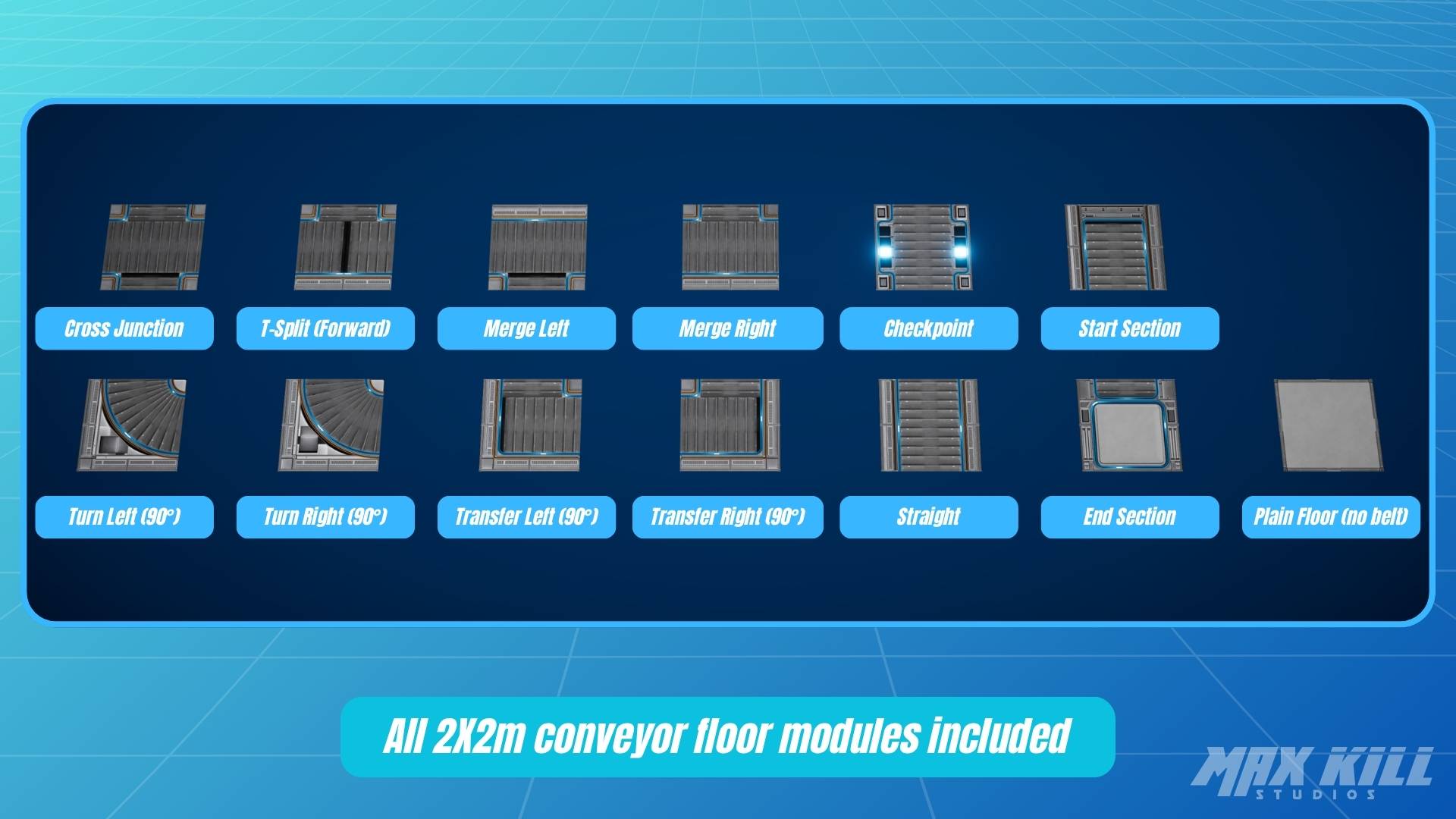
Quick Start
-
Place the desired prefab in the scene.
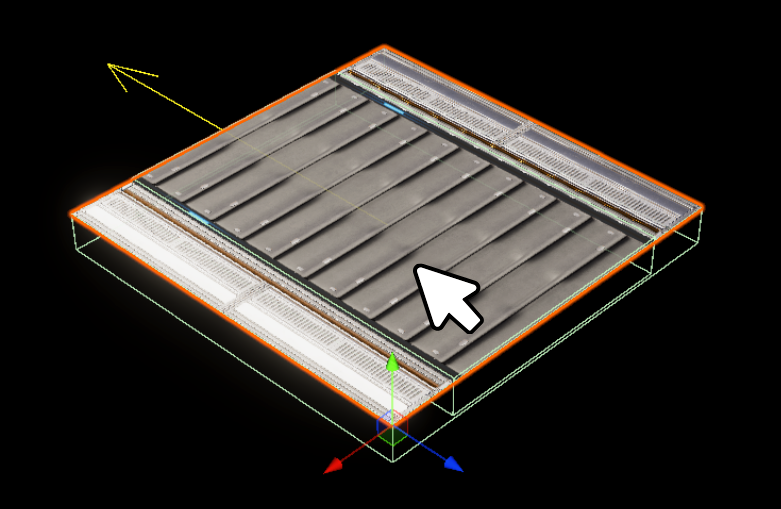
-
Select Conveyor_MoveZone, which is a child of the prefab.
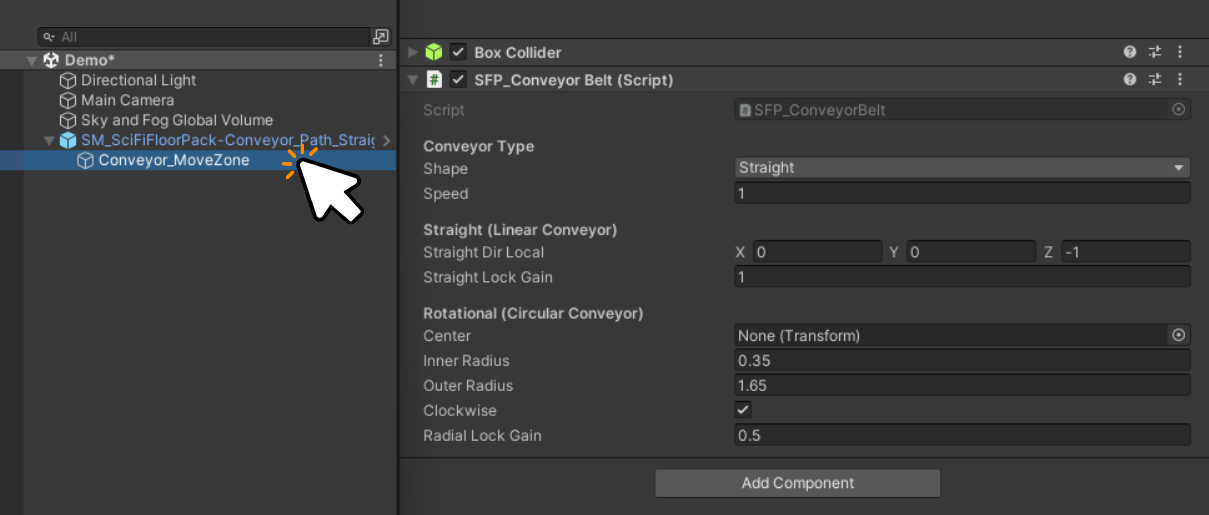
-
Set
Speedto the desired value in theSFP_ConveyorBeltcomponent.
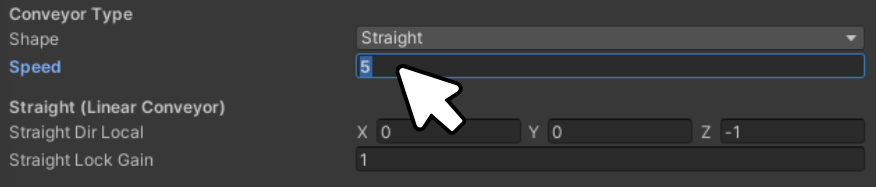
- To apply the same change to all prefab instances, use Overrides → Apply, or open the prefab directly, modify it, and save.
-
Attach a
Rigidbody+Colliderto the object that will move on the conveyor.
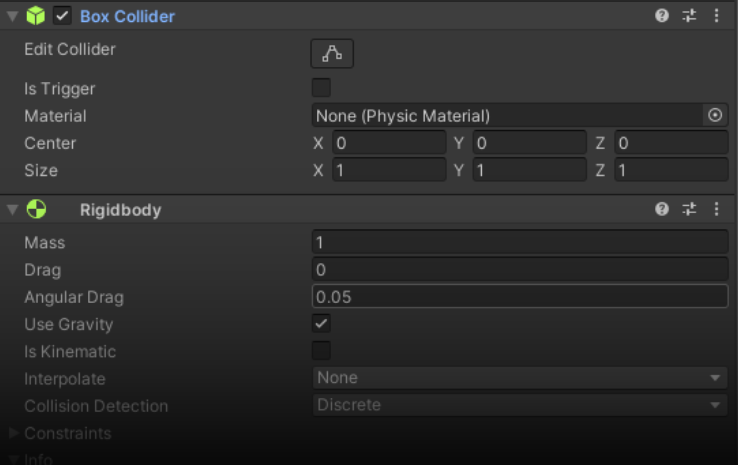
-
Press the Play button to run the scene.
-
You can see the object moving along the conveyor belt.

-
Apply the desired render pipeline (URP/HDRP).
Since the moving object must pass through the trigger, the Conveyor_MoveZone Collider must have Is Trigger = On.
SFP_ConveyorBelt Script

Continuously applies a velocity vector to
Rigidbodyobjects inside the trigger. (FixedUpdate-based)
TheConveyor_MoveZoneCollider must have Is Trigger = On.
Conveyor Type
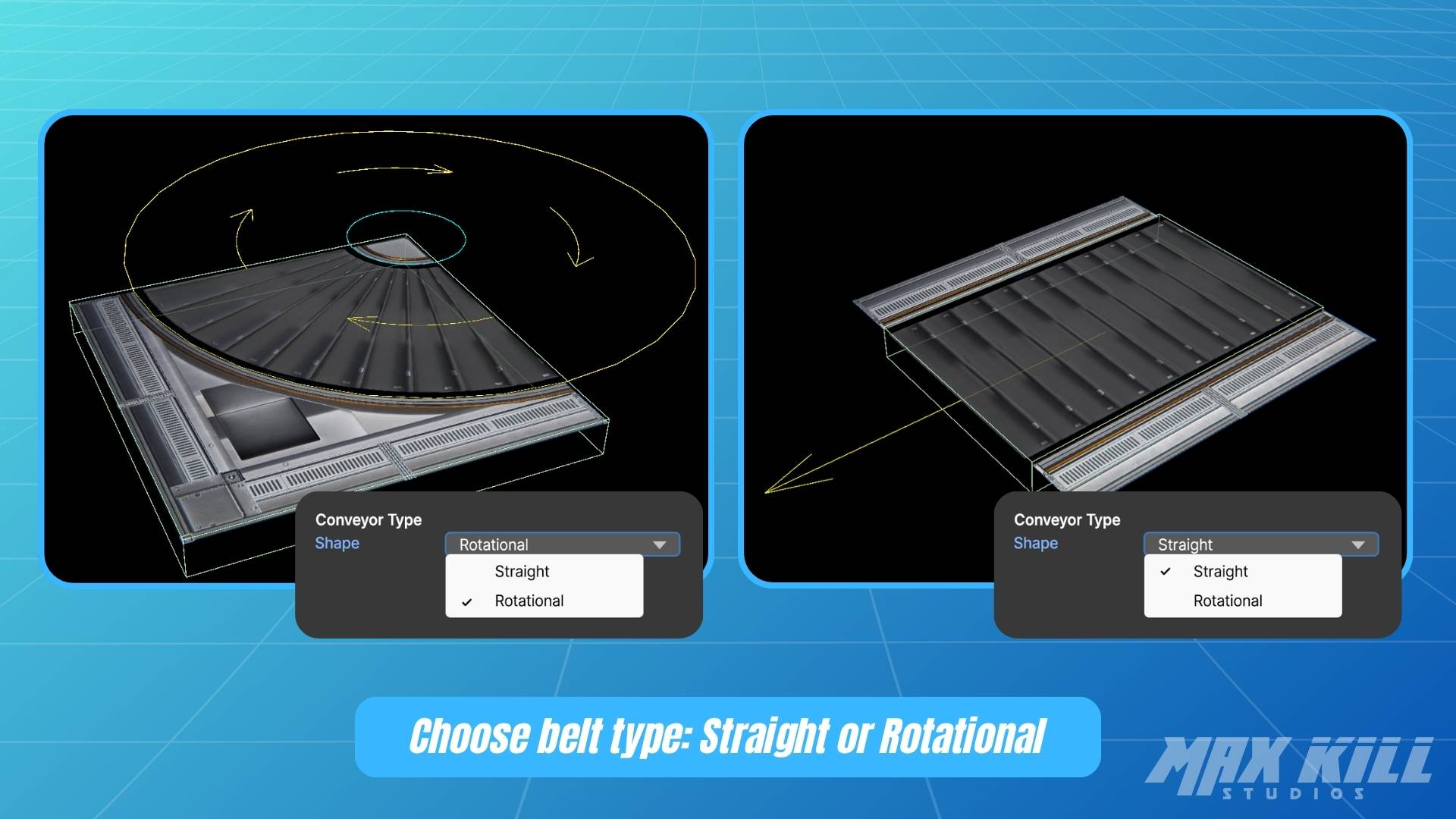
| Item | Description |
|---|---|
| Shape | Select Straight or Rotational type |
| Speed | Movement speed and direction (negative reverses direction) |
Straight (Linear Conveyor)
| Item | Description |
|---|---|
| Straight Dir Local | Movement direction vector in the local coordinate system (e.g., 0,0,-1 → –Z) |
| Straight Lock Gain | Strength of centering (pull-in) toward the belt center. Higher values center more strongly |
Rotational (Circular conveyor)
| Item | Description |
|---|---|
| Center | Transform that serves as the rotation center |
| Inner Radius / Outer Radius | Radius range (inner/outer) where movement is applied |
| Clockwise | Clockwise toggle |
| Radial Lock Gain | Strength of centering toward the rotation path. Higher values reduce path deviation |
Conveyor Belt Shader
Controls belt scroll and side flow Emission.
It operates independently from the physical movement (SFP_ConveyorBeltscript), so you can adjust speeds separately for visuals.
Base Textures
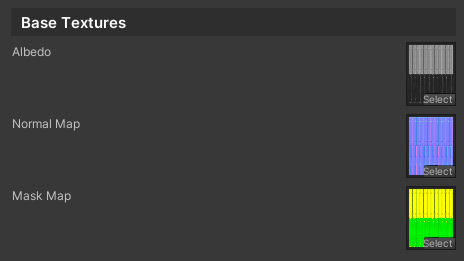
These are the basic texture properties.
If you express the texture divided into upper and lower areas, you can set the surface type via the Belt Surface Type property.
| Item | Description |
|---|---|
| Albedo | Property to assign the albedo texture |
| Normal Map | Property to assign the normal map |
| Mask Map | Property to assign the mask map - R: Metallic - G: Occlusion - A: Smoothness |
Belt Settings

Properties for the belt section.
| Item | Description |
|---|---|
| Belt Surface Type | Switch between Rubber / Steel surfaces |
| Belt Scroll Speed | Scroll speed for the belt. Default is 0.5 |
Side Flow Settings
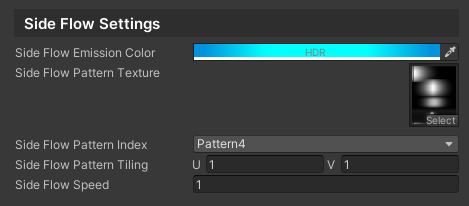
Side Flow: Emissive effect along the side of the conveyor (decorative light strip)
Added to enhance a sci-fi feel.
| Item | Description |
|---|---|
| Side Flow Emission Color | Emission color (HDR supported) |
| Side Flow Pattern Texture | Pattern texture (large size unnecessary, e.g., 256×32) |
| Side Flow Pattern Index | - Select pattern by upper/lower 4-division - Top is Pattern 1 |
| Side Flow Pattern Tiling | Pattern tiling |
| Side Flow Speed | Flow speed of the pattern (positive/negative to reverse direction) |
The Speed in the SFP_ConveyorBelt script and the shader’s Belt Scroll Speed / Side Flow Speed are independent.
If you want them to match visually, adjust their ratio accordingly.
📖 URP/HDRP Upgrade
Import the UnityPackage that matches your project’s render pipeline from the 📁 _Upgrade folder to automatically switch materials/scene settings/shaders.
- URP:
SciFiFloorPack-Conveyor_URP.unitypackage - HDRP:
SciFiFloorPack-Conveyor_HDRP-12x/14x/16x/17x.unitypackage
HDRP Versions per Unity Version
-
Unity 2021.3+ → HDRP 12.x
-
Unity 2022.3+ → HDRP 14.x
-
Unity 2023.2+ → HDRP 16.x
-
Unity 2023.3, 6000.x → HDRP 17.x
Check the exact version in your project’s Package Manager.
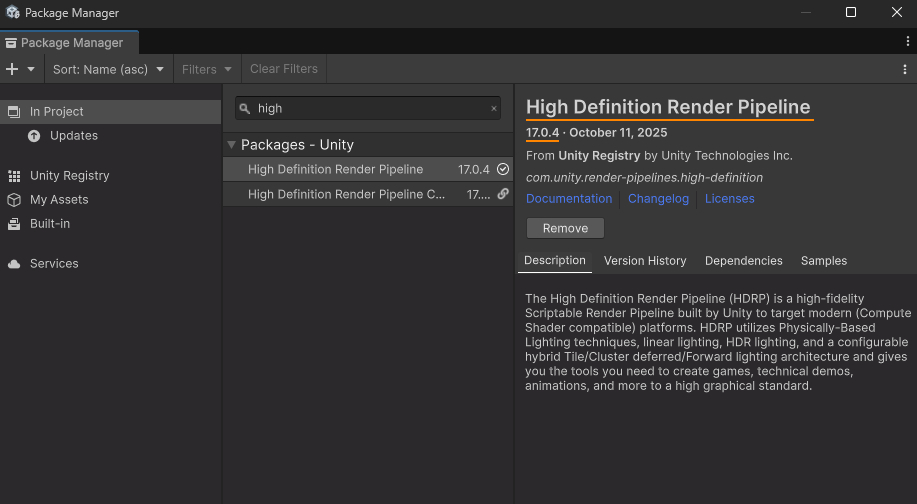
FAQ
Q1. Objects stop on the belt.
A. Make sure Is Trigger is enabled on the Conveyor_MoveZone Collider, and verify that the moving object has a Rigidbody.
Q2. In the rotational type, objects are pushed outward.
A. Increase Radial Lock Gain, or adjust Inner/Outer Radius. Also make sure the Center reference is correct.
Q3. The texture scroll speed looks different from the actual object movement speed.
A. Shader scroll is for visuals, while the script speed is for physics—they are independent. Match the values if necessary.