SciFiHoloScreen Additive
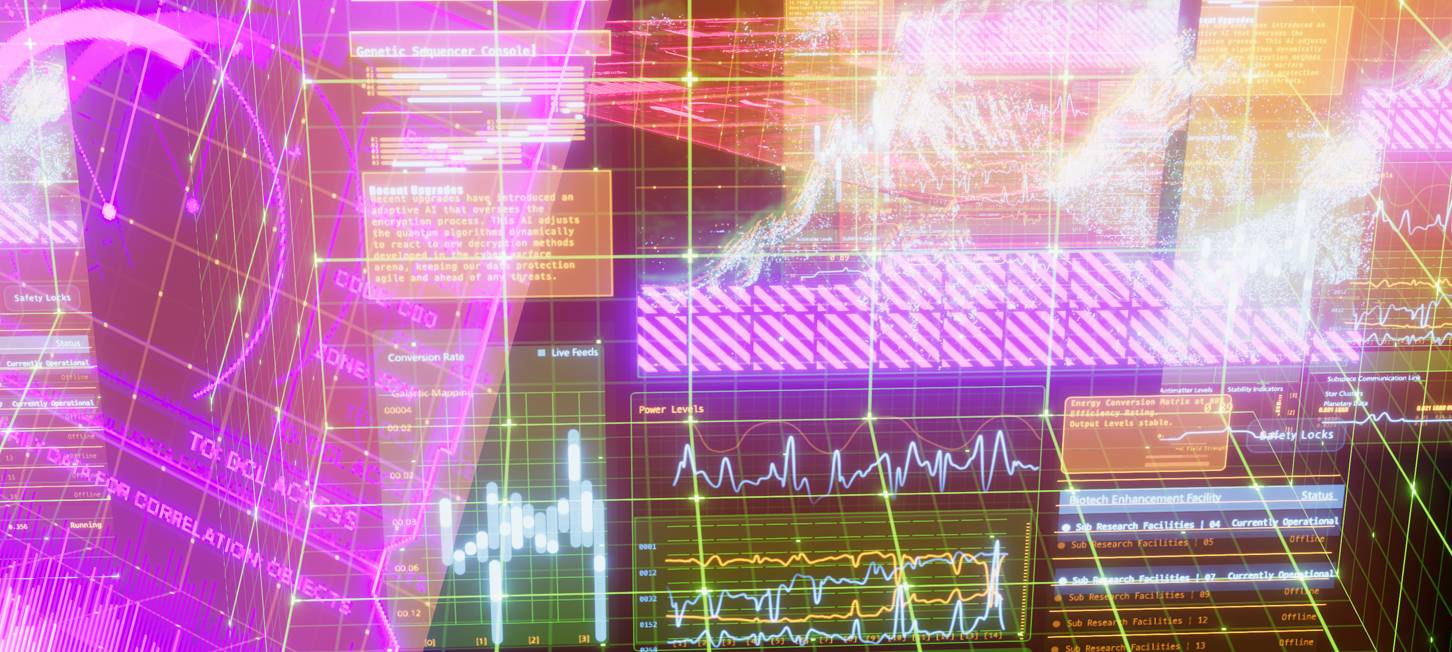
The SciFiHoloScreen Additive shader renders glowing, transparent sci-fi displays using additive blending. Ideal for HUDs or floating projections.
Shader Paths
- BuiltInRP:
_MaxKill Studios/SciFiHoloScreen/SciFiHoloScreen Additive BuiltIn - URP:
_MaxKill Studios/SciFiHoloScreen/URP/SciFiHoloScreen Additive URP - HDRP:
_MaxKill Studios/SciFiHoloScreen/HDRP/SciFiHoloScreen Additive HDRP
Shader Property Description
Frame
| Item | Description |
|---|---|
| Frame Tint Color (HDR) | A property that lets you control the frame color. - By default there’s no change from white, but you can adjust the HDR color and Intensity to give the frame texture an emissive look |
| Frame Texture | The property for setting the frame texture. - Use PNG or TGA files, and make sure they include an alpha channel or transparency so the hologram displays correctly |
Hologram
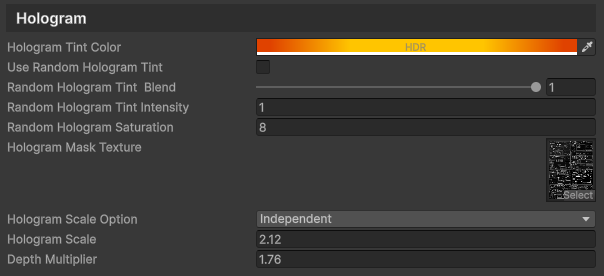
| Item | Description |
|---|---|
| Hologram Tint Color (HDR) | A property that controls the hologram color. - By default there’s no change from white, but adjusting the HDR color and Intensity can increase brightness and color to create an emissive effect |
| Use Random Hologram Tint | Sets whether to use a random hologram tint |
| Random Hologram Tint Blend | Adjusts the blend ratio of the random hologram tint |
| Random Hologram Tint Intensity | Adjusts the intensity of the random hologram tint |
| Random Hologram Saturation | Adjusts the saturation of the random hologram |
| Hologram Mask Texture | The texture used to shape the hologram. - Uses the RGBA channels, and each channel can be combined with the properties below to create a variety of hologram effects |
| Hologram Scale | A property that directly adjusts the hologram size. - Larger values make the hologram bigger; however, if Hologram Scale Option is MatchObject, this value is ignored |
| Hologram Scale Option | A property that sets the scaling basis for the hologram - MatchObject: Scale is applied based on the object’s size - Independent: Scale is applied independently of the object’s size |
| Depth Multiplier | A property that adjusts the depth of the entire hologram layers. - Lets you control the perceived depth of the 3D representation |
Red Channel
| Item | Description |
|---|---|
| R Channel Color (HDR) | Adjusts the color of the area corresponding to the red channel of the hologram texture |
| R Channel Depth | Adjusts the depth of the red channel area. - A value of 1 represents a distance of 1 meter from the mesh surface |
Green Channel
| Item | Description |
|---|---|
| G Channel Color (HDR) | Adjusts the color of the area corresponding to the green channel of the hologram texture |
| G Channel Depth | Adjusts the depth of the green channel area. - A value of 1 is represented as 1 meter away from the mesh surface |
Blue Channel
| Item | Description |
|---|---|
| B Channel Color (HDR) | Adjusts the color of the area corresponding to the blue channel of the hologram texture |
| B Channel Depth | Adjusts the depth of the blue channel area. - A value of 1 appears as a depth of 1 meter from the mesh surface |
Alpha Channel

| Item | Description |
|---|---|
| Use Alpha Channel | This option determines whether to use the alpha channel of the hologram texture. - When checked, it is used as an additional hologram layer |
| Alpha Channel Color (HDR) | Adjusts the color of the alpha channel area |
| Alpha Channel Depth | Sets the depth of the alpha channel area. - A value of 1 means a depth of 1 meter from the mesh surface |
Backdrop
Properties that control the background region forming the cuboid space around the hologram.
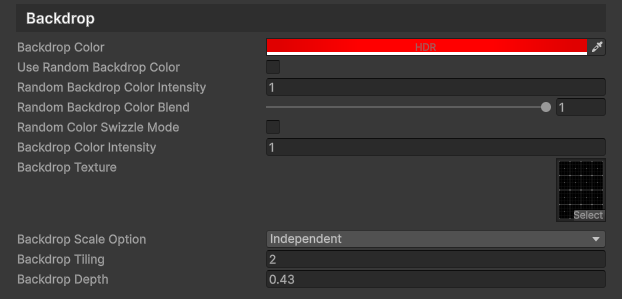
| Item | Description |
|---|---|
| Backdrop Color (HDR) | Sets the background color. - This color is combined with the texture to determine the final color |
| Use Random Backdrop Color | Sets whether to use a random backdrop color |
| Random Backdrop Color Intensity | Adjusts the intensity of the random backdrop color |
| Random Backdrop Color Blend | Adjusts the blend ratio of the random backdrop color |
| Random Color Swizzle Mode | Sets the random color swizzle mode |
| Backdrop Color Intensity | Adjusts the brightness of the background color. - Although brightness can also be adjusted via the Backdrop color property, it is separated for convenience |
| Backdrop Texture | The texture that defines the background. - A grid-type texture that emphasizes the hologram is recommended |
| Backdrop Scale Option | A property to choose the scale basis of the background - MatchObject: The background scales to the object size - Independent: Tiling is maintained regardless of object size |
| Backdrop Tiling | A property that controls the tiling of the background texture |
| Backdrop Depth | Sets the depth of the background space in meters. - A value of 1 sets a depth of 1 meter |
Backdrop Fog
Creates a light-like effect behind the hologram.
Adds visual depth between the hologram and the background to give a more three-dimensional feel.

| Item | Description |
|---|---|
| Backdrop Fog Color | Sets the fog color. - Setting a dark color makes the background depth plane stand out less |
| Backdrop Fog Density | Sets the fog density. - Higher values make the fog thicker and emphasize the light effect behind the hologram |
| Backdrop Fog Density Remap Min | Sets where the fog begins. - Specified as a percentage of the backdrop depth; for example, if the backdrop depth is 30 meters and this value is 0.1, the fog starts at 3 meters. - The default is 0, starting at the very front of the background |
| Backdrop Fog Density Remap Max | Sets the point where the fog is thickest. - Also specified as a percentage of the backdrop depth; for example, if the backdrop depth is 30 meters and this value is 0.5, the fog is thickest at 15 meters. - The default is 1, showing maximum density at the far end |
SpriteSheet Mode
Properties available when the hologram mask texture is a sprite sheet.
![]()
| Item | Description |
|---|---|
| SpriteSheet Mode | Sets whether to enable SpriteSheet mode |
| Rows | Sets the number of rows in the sprite sheet |
| Columns | Sets the number of columns in the sprite sheet |
| SpriteSheet ID | Sets the SpriteSheet ID to display |
| Use Random Sprite Sheet ID | Sets whether to use a random SpriteSheet ID |
Tips
- Experiment with various channel colors and depth values to create layered hologram effects.
- You can enhance depth by using the Backdrop properties.
- Adjust the Backdrop Fog properties to add atmosphere around the hologram.